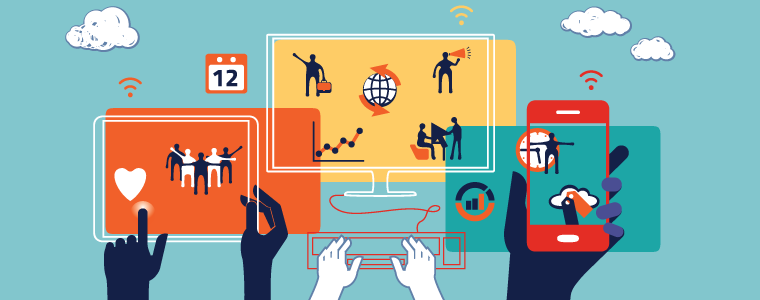Step:1 Finding New Themes
1). Download themes from the WordPress site. WordPress has a large collection of free themes available from the official website. All of the themes on the WordPress site have been checked and inspected for bad code, making the WordPress official site one of the safer places to download themes.
- Themes are downloaded in ZIP or TAR.GZ (Gnu Zipped) format. You don’t need to extract the file to install the theme
2). Download themes from another site. There are a large variety of sites that host themes that are available for free and for purchase. WordPress themes can be created by anyone, so make sure you are downloading from a trusted source
3). Create your own theme. If you have some CSS and PHP knowledge, you can create your own custom WordPress theme to really help you stand out. You can either create a new theme from scratch or edit an existing theme to your liking.
Step:2 Installing Theme
1). Install the theme with the WordPress Administration tool. You can install themes using the web interface of your WordPress Administration page. You won’t need access to your host’s cPanel or web server.
- Log into your Administration page in WordPress.
- Click the Appearance menu. Select Themes.
- Click the Add New button.
- Choose or upload a theme. You can choose from the archive of themes, or click the Upload link to upload a downloaded theme from your computer.
2). Install the theme using cPanel. If your host has cPanel installed, you can change the theme using the WordPress plugin. You will need to have the theme file downloaded to your computer before you add it using cPanel.
- Open the cPanel File Manager. Navigate to the Themes folder, located in the wp-content
- Upload your theme file.
- Extract the file by selecting it in cPanel and then clicking on “Extract File Contents”.
3). Install the theme using FTP. If you have access to your website’s server, you can use an FTP program to upload and install the theme yourself. Make sure to have the theme file downloaded to your computer before starting.
- Extract the theme file on your computer. Make sure that you preserve the directory structure so that everything ends up in the right place.
- Connect to your server using an FTP client.
- Navigate to the wp-content/themes
- Create a new folder for the theme. Give it a name you can remember, such as “test”. The final directory structure should look like wp-content/themes/test. Some theme files will already have this directory when you extract it.
- Upload the extracted theme files to the newly-created directory.
Step:3 Changing Your Name
1). Log in to your Administration page. You can change your active theme from your Administration page. You will be able to choose from any of the themes that you have installed.
2). Click the Appearance Menu. Select Themes to load the theme management utility. You will see a list of thumbnails for the themes that you have installed on your server.
3). View extra details on themes. If you want more information on a particular theme, click the “Theme Details” button. This will show the Theme Name, Description, Author, Version, and more.
4). Preview the theme. Click the Live Preview button when you’ve selected a theme and you will be shown what your blog will look like with the new theme. This is not a permanent change, and can be easily reverted. Using Live Preview will not affect what your readers will see.
5). Use the theme. If you are happy with how the Live Preview looks, click the Activate button to apply the theme to your blog. The changes will happen immediately. If you want to change themes, simply select a new one and click the Activate button.